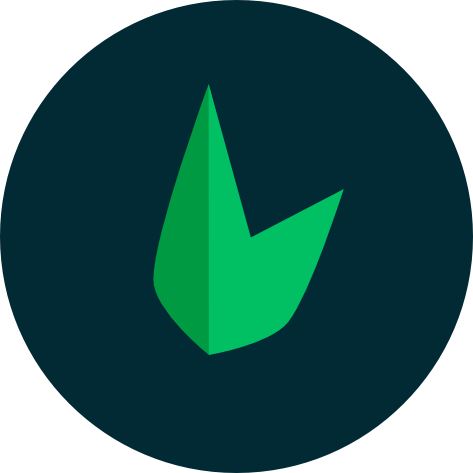Custom Libraries
We usually recommend abstracting repetitive code into helpers, but sometimes you might want to write some application logic that doesn't fit into a controller, model, or helpers. It makes sense to create a custom library for this functionality. For example, you might want to create a library that calculates the distance between two points on a map. You could then use this library in any controller, helper, or view.
Custom libraries are not stored in the app folder because they are not autoloaded by Leaf MVC. Instead, you can store them in the lib folder which Leaf will then pick up. Things are done this way because you may not always have a library that follows an autoloadable structure and may need to be required manually.
Autoloading Libraries
Leaf MVC only loads items in the app folder by default. To add any external library to your project, you need to set Leaf MVC up for it using the console. You can do this by running the following command:
php leaf config:libThat's it! A lib folder will be created in your application root and Leaf will now autoload any library you place in this folder.
Creating a Library
To create a library, simply create a new file in the lib folder. For example, let's create a library called Math.php:
<?php
namespace MyRandom\Name\Space;
class Math {
public static function add($a, $b) {
return $a + $b;
}
}Using a Library
To use a library, you must first import it. You can then use it like any other class. For example, let's import the Math library we created above:
<?php
namespace App\Controllers;
use MyRandom\Name\Space\Math;
class HomeController extends Controller {
public function index() {
$sum = Math::add(1, 2);
echo view('home', ['sum' => $sum]);
}
}Library Structure
As mentioned above, libraries can be just about anything. They are completely based on your own preference. However, it is recommended that you keep your libraries as simple as possible. Below is the same Math library from above, but this time it is a simple function instead of a class:
<?php
namespace Lib;
function add($a, $b) {
return $a + $b;
}You can then use this library like so:
<?php
namespace App\Controllers;
use function Lib\add;
class HomeController extends Controller {
public function index() {
$sum = add(1, 2);
echo view('home', ['sum' => $sum]);
}
}Using a non-autoloadable library
Some older libraries may not follow the autoloadable structure but are linked together using require statements. You can still use these libraries in your Leaf MVC application. To use such a library, you need to add it's index file to the lib folder and require any other files it needs in the index file. For example, let's say you have a library called MyLibrary that has the following structure:
MyLibrary/
index.php
file1.php
file2.phpYou can add this library to your Leaf MVC application by moving the MyLibrary folder to the lib folder and creating an index.php file in the MyLibrary folder that requires the other files:
app/
lib/
mylibrary.php
MyLibrary/
index.php
file1.php
file2.phpAnd in lib/mylibrary.php:
<?php
require __DIR__ . '/MyLibrary/index.php';From here, you can use MyLibrary and all it's functions in your Leaf MVC application.